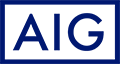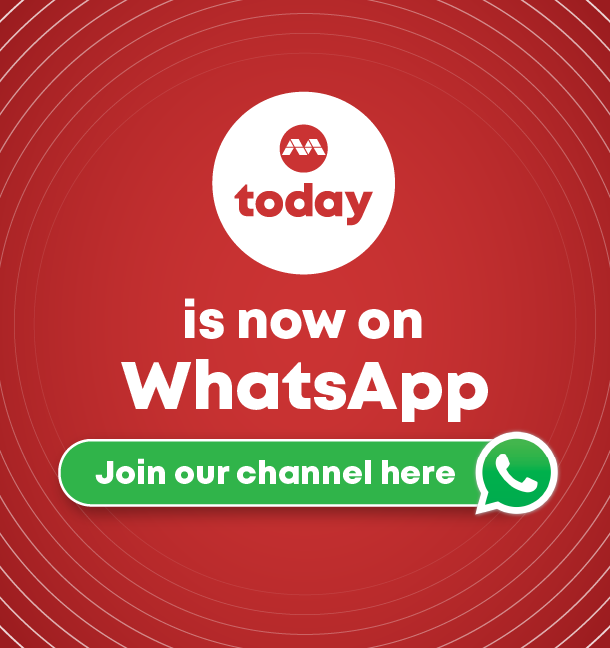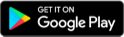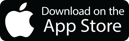Testing all the components with bullet points
-
Change the bullet character.
-
Change the numbered list options.
-
Choose a style for the numbers or bullets from the Character Style list.
FILE PHOTO: Vehicles are seen on a highway on a smoggy morning in New Delhi, India, December 2, 2021. REUTERS/Anushree Fadnavis/File Photo

Quiz of the week
How well do you know the news? Test your knowledge.
First Line Indent
First Line Indent
Controls where the bullet or number is positioned.
Increase the First Line Indent value if you want the punctuation in long lists to be aligned. For example, if you want “9.” and “10.” to be aligned on the period, change the Alignment to Right and gradually increase the first line indent until the numbers align (make sure Preview is turned on).
To create the hanging indent effect, specify a positive Left Indent value (such as 2p0), and then specify an equal negative value (such as -2p0) for First Line Indent.
Change the bullet character.
-
Change the numbered list options.
-
Choose a style for the numbers or bullets from the Character Style list.
-
Change the bullet character.
-
Change the numbered list options.
-
Choose a style for the numbers or bullets from the Character Style list.
-
Click the Bulleted List button
 or the Numbered List button
or the Numbered List button  in the Control panel (in Paragraph mode). Hold down Alt (Windows) or Option (Mac OS) while clicking a button to display the Bullets And Numbering dialog box.
in the Control panel (in Paragraph mode). Hold down Alt (Windows) or Option (Mac OS) while clicking a button to display the Bullets And Numbering dialog box. -
Choose Bullets And Numbering from the Paragraph panel or Command panel. For List Type, choose either Bullets or Numbers. Specify the settings you want, and then click OK.
-
Apply a paragraph style that includes bullets or numbering.