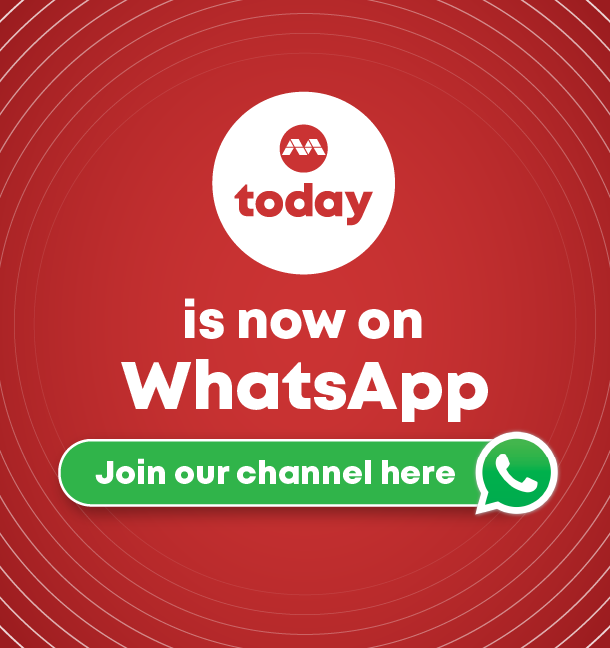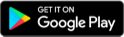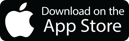Make your own animated movies, frame by frame
NEW YORK — Stop-motion animation has been around since the 1800s and still flourishes in the works of studios like Aardman Animations, the force behind “Wallace & Gromit” and other creations.
Stop Motion Studio is one of the many free or inexpensive apps that give you the tools to make your own Lego movie — or animate anything else that comes to mind.

Quiz of the week
How well do you know the news? Test your knowledge.
NEW YORK — Stop-motion animation has been around since the 1800s and still flourishes in the works of studios like Aardman Animations, the force behind “Wallace & Gromit” and other creations. With stop motion, you make an inanimate object “move” by snapping a photo and then stopping to subtly adjust the object’s position before taking the next shot. When enough photos of these gradual movements are captured, you run them together as a video that shows the object seeming to propel itself.
Creating a stop-motion clip can be a great way to jazz up a presentation, dabble in moviemaking basics or keep the children busy with a time-consuming project. All you need is something to animate — paper cutouts, Lego figures or other toys, for example — along with a camera, the right app and patience. Here’s how to get rolling.
STEP 1: GET WITH THE PROGRAM
To get started, decide on which app you’d like to use. If you plan on using your smartphone camera, there are many options. Stop Motion Studio Pro for Android, iOS, Mac and Windows is a popular option. It has a huge collection of editing features, including a tool to add facial expressions to Lego people. A free version, Stop Motion Studio, is available for Android and iOS, but it does not offer as many audio and visual effects, or the ability to record higher-resolution video, unless you pay through in-app purchases.
Alternative apps include PicPac for Android and iMotion for iOS and the child-friendly I Can Animate for Android, iOS, Mac and Windows. But again, some features cost extra, like the ability to drop in a new background if you record in front of a blue or green screen.
For those who prefer working on a computer, other programs, like Dragonframe for Windows, Mac and Linux and iKITMovie for Windows, are available, each with free trial versions. Just keep in mind that with those programs, you will need to move your photos from a camera to the computer, instead of doing it all on your smartphone or tablet.
STEP 2: PLOT YOUR SHOTS
Stop-motion animation takes time and effort, so you unless you’re just messing around, you might want to sketch out your scenes before you begin. If a cheap notebook and pencil seem too rustic, plenty of digital tools can help you visualise your future film, including storyboard and drawing apps, or even a stylus-friendly free notes app.
As you plan your movie, consider some basic questions: Who are your characters, and how will they move? What is the course of the action? Do you have proper lighting and the right background for your scene?
If you need inspiration, you can find the storyboards of famous films to study with a quick web search.
STEP 3: STEADY YOUR CAMERA
The objects you’re animating are the only things that should be moving in your stop-motion production. Keeping the camera steady is essential. A small tabletop tripod for your camera or smartphone can cost as little as US$5 (S$6.91) online and also keeps your hands free.
Depending on the app and device you’re using, you may be able to snap the shutter remotely, which minimises the potential for accidentally knocking the camera around. A Bluetooth remote (like the CamKix remote for smartphones) is one option. Gear you may already have — like an Apple Watch or the volume buttons on corded iPhone earbuds — might also trip the shutter in some apps.
STEP 4. MAKE YOUR MOVES
When you have your camera, background and lighting set, start animating. Take a photo, then carefully adjust the object you’re using, and then take the next picture. For passably smooth action, you generally need to take 10 to 12 photos for each second of finished video.
Some apps like Stop Motion Studio Pro include an on-screen grid for positioning and an “onion skin” layer that shows the placement between frames so you can better gauge how far to move the figure in the next shot.
Keep taking photos until you have captured all the movement you need for your scene.
STEP 5: WRAP IT UP
If your stop-motion app includes a suite of multimedia effects and editing functions, you can fine-tune the final version of your masterpiece right there. If your chosen app doesn’t offer such bells and whistles, export your stop-motion clips and import them into a regular video-editing tool like iMovie, Kinemaster or Microsoft’s Photos app for Windows 10.
Once you’ve edited scenes, added music, titles (and most importantly, the credits), export your production and share it with friends, family and the internet. And if you had fun, start planning your sequel. THE NEW YORK TIMES